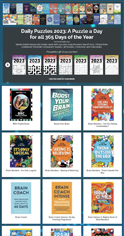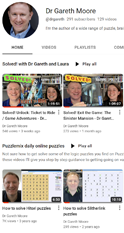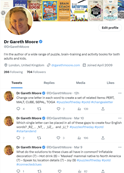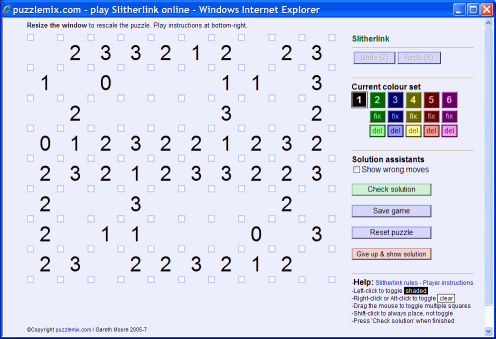Sudoku
Hanjie
Kakuro
Futoshiki
Calcudoku
Hitori
Killer Sudoku
Nurikabe
Slitherlink
Skyscraper

Sudoku-X
Jigsaw Sudoku
Consecutive Sudoku
Kropki Sudoku
Sudoku XV
Oddpair Sudoku
Toroidal Sudoku
Killer Sudoku-X
Killer Sudoku
Pro
Jigsaw Killer
Sudoku

Looking for puzzles for your book, magazine or newspaper?
| | |
The Slitherlink player
The Slitherlink puzzle player looks like this:
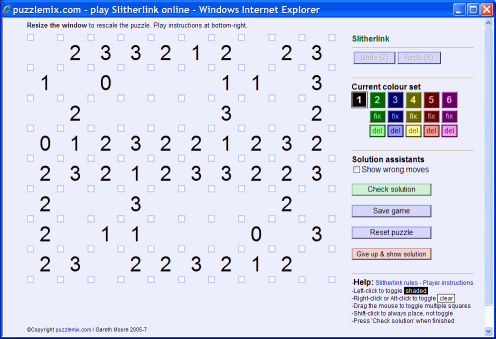
Playing a puzzle is very easy:
- Click between two dots in order to draw a line segment. If the segment is already shaded then it will be removed.
- Right-click or Alt-click between two dots to mark it as clear, shown with a cross between the dots. If it is already marked empty then the clear marking will instead be removed.
- Drag the mouse to set multiple line segments in one go. This also makes it easier to 'hit' the line segments accurately, although each line segment has a wide area upon which it will detect the mouse - you don't need to click precisely.
- Hold down Shift whilst dragging to toggle line segments back and forth.
- Click on 'Check solution' when you finish the puzzle. This submits your time and lets you rank the puzzle - it doesn't close the window so your solved puzzle won't vanish.
You only need to mark shaded line segments to solve the puzzle - there is no need to mark in any or all clear segments unless you want to.
It's also useful to know:
- Undo/Redo: You can 'Undo' every move right back to the very start of the puzzle, and then 'Redo' back as far as you like using the buttons or by pressing 'Z' and 'X' respectively.
- Save game: Click this button to save your precise game state. Next time you open this puzzle from the menu it will re-open at exactly the same position.
- Reset puzzle: Use this button to empty the puzzle. If the game position was loaded from a saved state then you are asked whether you want an empty puzzle or to return to the previous saved state.
- Resize the player window and the puzzle will rescale to whatever size you make your window, no matter how large or small!
- Give up: If you click on 'Give up & show solution' then the solution is revealed complete with red crosses on line segments you marked incorrectly and green squares on line segments which you solved correctly. These marks let you see where you went wrong - if you did! You are also given the chance to rank the puzzle, based on how difficult you were finding it.
Solving aids
- Show valid/invalid placements (not shown here but present on the live players) colours squares and intersections as you play - this can help make it much easier to spot what moves are forced, as well as any mistakes you have made:
- Numbers are coloured green when their clue count is fulfilled
- Numbers are coloured red when too many line segments are shaded, or too many are marked as clear
- Numbers remain black when they do not have enough line segments shaded yet
- Line intersections are coloured red if too many line segments enter them
- Line intersections are shaded gray when so many adjacent segments are marked clear that the loop cannot pass through them
Current colour set
- '1', '2', '3', '4', '5' and '6': These colour buttons change the current shaded and clear line segment colours that will be applied to any line segments you click on. This is purely a solving aid - it has no effect on the correctness or otherwise of the puzzle. Each of the six colours has a 'shaded' (dark) and 'empty' (light) colour and they are all considered equivalent when checking the status of the puzzle. You can also press the equivalent number key to change colour.
- Fix buttons: Each 'fix' button will convert all shaded and clear line segments of the relevant colour to black and white shaded and clear line segments. This is useful if you were using an alternative colour to try out a hypothesis that you now wish to convert to black and white.
- Del buttons: Each 'del' button will set to unknown all shaded and unshaded line segments of the relevant colour. 'Del' is short for 'delete'. This can be useful if you have been using a colour to test out a possible solution that you now wish to abandon.
You can use alternate colours either to help you keep track of different parts of your solution, or simply as an alternative to black and white for aesthetic purposes.
Solution assistants
- Show wrong moves consults the solution to the puzzle and highlights any incorrectly shaded or clear solution line segments by surrounding them with a bright red box.
- Check solution will tell you how many incorrectly-marked line segments you have in the puzzle and how many remaining shaded line segments you have to place, unless you have solved it successfully in which case it will log your completion time and pop open the puzzle ranking and comment window.
Back to player instructions puzzle choice page
|
|
![]()
![]()