The Hanjie player
The Hanjie puzzle player looks like this:
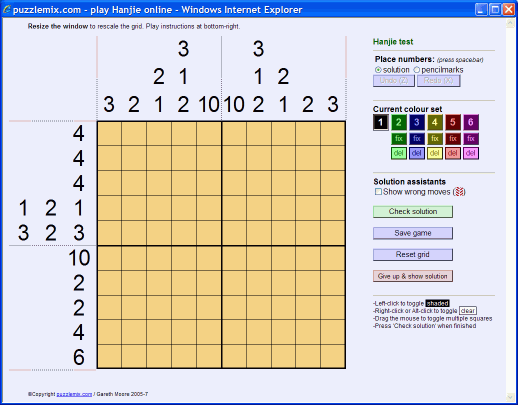
Playing a puzzle is very easy:
- All squares start off as 'unknown' - neither shaded nor clear, indicated by muddy orange.
- Just click on a square to shade a square. If it is already shaded it will instead be marked back as unknown.
- Right-click or Alt-click on a square to mark it as clear, or unknown if it is already clear.
- Drag the mouse to set multiple squares in one go.
- Hold down Shift whilst dragging to toggle squares back and forth as you move.
- Click on 'Check solution' when you finish the puzzle (it will flash to remind you). This submits your time and lets you rank the puzzle - it doesn't close the window so your solved puzzle won't vanish.
It's also useful to know:
- Clues: You can shade or mark as clear any of the clue numbers in exactly the same way you can shade or mark as clear the main puzzle squares.
- Undo/Redo: You can 'Undo' every move right back to the very start of the puzzle, and then 'Redo' back as far as you like using the buttons or by pressing 'Z' and 'X' respectively.
- Save game: Click this button to save your precise game state. Next time you open this puzzle from the menu it will re-open at exactly the same position.
- Reset puzzle: Use this button to empty the puzzle. If the game position was loaded from a saved state then you are asked whether you want an empty puzzle or to return to the previous saved state.
- Resize the player window and the puzzle will rescale to whatever size you make your window, no matter how large or small!
- Give up: If you click on 'Give up & show solution' then the solution is revealed complete with red crosses in squares you solved incorrectly and green ticks (dash marks in Internet Explorer) in squares which you solved correctly. These marks let you see where you went wrong - if you did! You are also given the chance to rank the puzzle, based on how difficult you were finding it.
- Bold grid lines appear at multiples of either 4 or 5 lines depending on the size of the puzzle - however you can change this default via 'Edit user', situated at the top of the main puzzle menu page.
Current colour set
- '1', '2', '3', '4', '5' and '6': These colour buttons change the current shaded and empty square colours that will be applied to any squares you click on. This is purely a solving aid - it has no effect on the correctness or otherwise of the puzzle. Each of the six colours has a 'shaded' (dark) and 'empty' (light) colour and they are all considered equivalent when checking the status of the puzzle. You can also press the equivalent number key to change colour.
- Fix buttons: Each 'fix' button will convert all shaded and unshaded squares of the relevant colour to black and white shaded and unshaded squares. This is useful if you were using an alternative colour to try out a hypothesis that you now wish to convert to black and white.
- Del buttons: Each 'del' button will set to unknown all shaded and unshaded squares of the relevant colour. 'Del' is short for 'delete'. This can be useful if you have been using a colour to test out a possible solution that you now wish to abandon.
Solution assistants
- Show wrong moves consults the solution to the puzzle and highlights any incorrectly shaded or clear solution squares by giving them a red and white hatching pattern.
- Check solution will tell you how many incorrectly-marked squares you have in the puzzle and how many remaining shaded squares you have to place, unless you have solved it successfully in which case it will log your completion time and pop open the puzzle ranking and comment window.